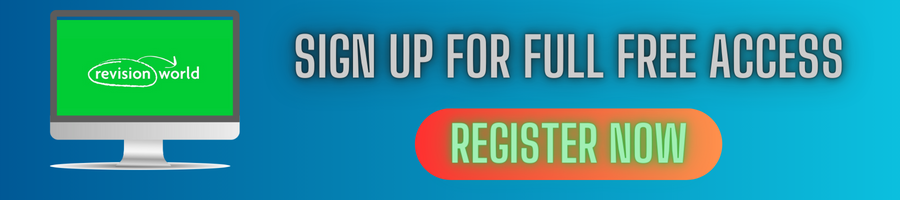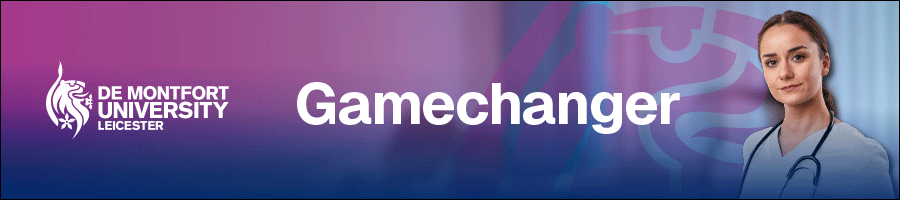How to use a Scientific Calculator
Learning to use a scientific calculator is essential to help you with your exams. Most exam boards have at least one paper where you will be required to use a calculator.
You will need to familiarise yourself with your scientific calculator and learn the uses and functions of many of the buttons. Not all scientific calculators contain all the buttons, so you will need to know how to use substitutions if applicable.
Some of the main buttons you will need to use are highlighted below. With each example below we have highlighted the order the buttons should be pressed on your calculator.
Square Button
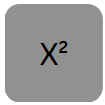
Example 12²: 12 x² = 144
Cube Button
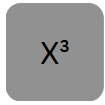
Example 8³: 8 x³ = 512
Power Button
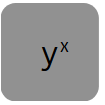
Example 4⁵: 4 yx 5 = 1024
Square Root Button
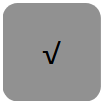
Example √40: 40 √ = 6.32
Cube Root Button
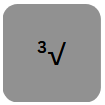
Example ³√125: 2nd F ³√ 125 = 5
xth Root Button
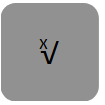
Example ⁵√32: 5 2nd F x√ 32 = 2
Fraction Button
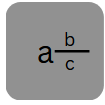
Example 8: 8 a b 5 = 1 3
5 c 5
Standard Form Button (Some calculators will use a button with EXP)
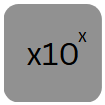
Example 3.4 x 10⁴: 3.4 x10x 4 = 34 000
Using Brackets on a Calculator
Large calculations will usually require you to use brackets when using your calculator.
Example Calculate 15 + 3.5²
7.6 – 1.6
Type ( 15 + 3.5 x² ) ÷ ( 7.6 – 1.6 ) = 4.541
Using a Calculator to work out Standard Form
Brackets are essential to separate the numbers when calculating standard form on a calculator.
Here is an example: (3.3 x 10⁴) x (3.2 x 10⁵)
Type the following in the calculator ( 3.3 x10x 4 ) x (3.2 x10x 5 ) = 1.056 1010
The video below shows you how to calculate standard form with or without a calculator.